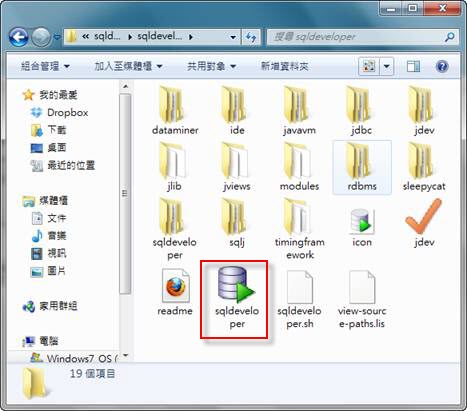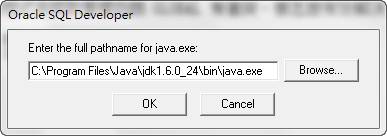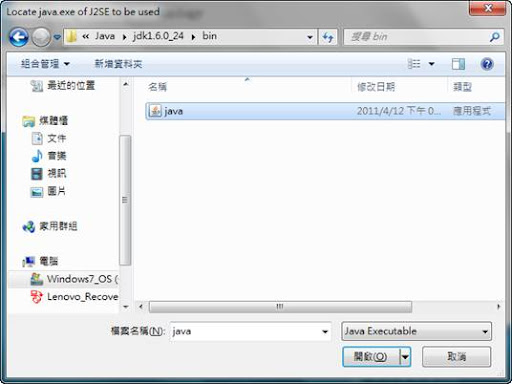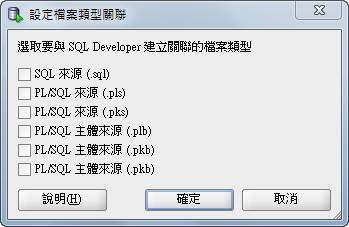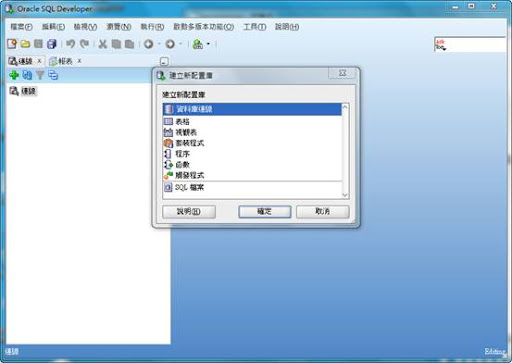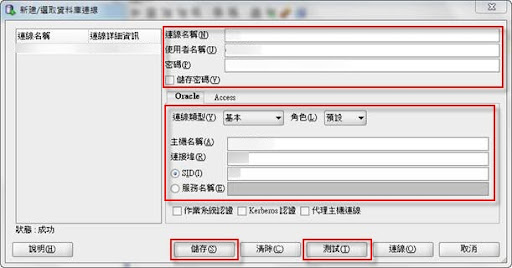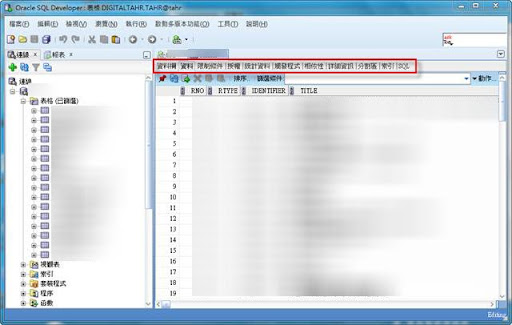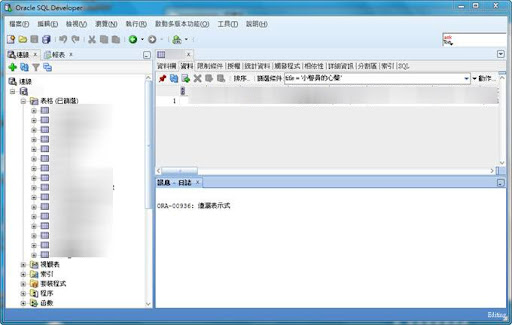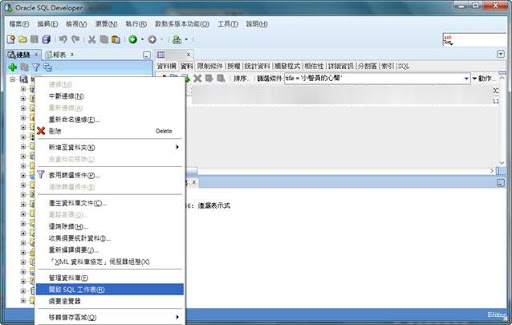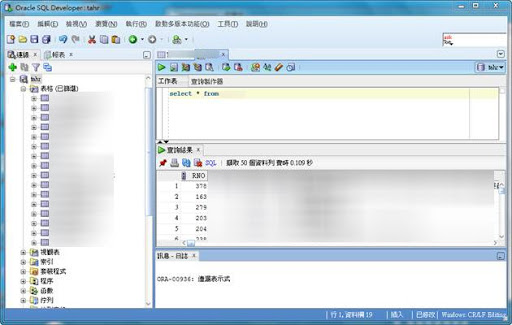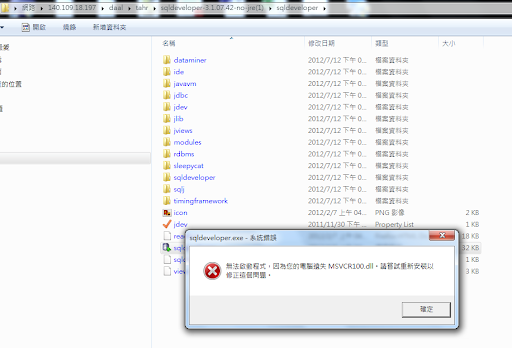官方 Client – Oracle SQL Developer 安裝教學
之前大多使用 PL/SQL Dev 這套軟體,有些單位並沒有這套付費軟體,而且 Oracle 官方出的 Oracle SQL Developer 就已經很好用了,該有的功能都有,重點是免費的!這篇文章介紹怎麼安裝跟設定 Oracle SQL Developer。
下載 Oracle SQL Developer (http://www.oracle.com/technetwork/developer-tools/sql-developer/downloads/index.html)
電腦裡已安裝 JDK
Oracle SQL Developer for 32-bit Windows (This zip does not include a JDK)
To install and run:
– Ensure you have a JDK installed, if not, download here
(click the Download for JDK 6 Update <xx>, where <xx> is the latest update)
– Download the file above
– Extract sqldeveloper.zip into any folder, using folder names
– Within that folder, open the sqldeveloper folder
– Double-click sqldeveloper.exe
未安裝 JDK
Oracle SQL Developer for 32-bit Windows (This zip file includes the JDK1.6.0_11)
To install and run:
– Download the file above
– Extract sqldeveloper.zip into any folder, using folder names
– Within that folder, open the sqldeveloper folder
– Double-click sqldeveloper.exe
解壓縮 Oracle SQL Developer 後執行 sqldeveloper.exe。
如果剛剛下載的是第一個的話(不包含JDK),第一次執行會要求指定JDK的位置(一定要選JDK的,選JRE的會有問題),點選Browse…會跳出視窗供選取位置(下下圖)。
完成後會開啟軟體,這以下畫面直接點選確定即可。
點選連線下方的「+」後,選擇「資料庫連線」。
輸入資訊,點選「測試」,左下角出現「成功」字樣。儲存後點選連線。
IP: 輸入您的資料庫位址
SID: 輸入您的資料庫 SID
username : 資料庫帳戶
password : 資料庫密碼
管理介面如下圖:點選左邊的「表格」->右邊的「資料」頁籤,可以看到該表格所有資料。
可以直接在篩選條件輸入需要的條件。
在左方資料庫上點選右鍵,選擇「開啟SQL工作表」,可開啟手動輸入SQL功能。
自行輸入SQL畫面。
如果在執行的時候出現了下圖的錯誤,請參考這裡。
參考資料
- 德瑞克:SQL Server 學習筆記 @ 影片:下載、安裝與組態 SQL Developer,以 Windows Server 2008 R2 + Oracle 11g R2為例
- Oracle SQL Developer @ Oracle
Oracle 系列文章: